Pool water Care made easy
BWT ICO station becomes BWT Pearl Water Manager
Same product, new name, more functionality.
Keep an eye on your pool water around the clock. The BWT PEARL WATER MANAGER sends you dosing recommendations directly to your smartphone via app. You will enjoy your perfect poolwater every day and you save time, labor and pool chemicals. Good for you and the environment!
Which Pearl Water Manager is the right one for my pool?
The benefits
How does it work?


Parameters
pH index
The pH is a measure of the acidity of the water. pH stands for Hydrogen potential or the concentration of Hydrogen ions in the water.
The pH scale goes from 0 to14, where…
- 7 is neutral.
- Below 7, the water is acidic.
- Above 7, the water is alkaline.
If your water is too acidic it can corrode your equipment, cause etching on surface materials and skin, eye, and nose irritations on swimmers; too alkaline, it can lead to scaling on your water’s surface and plumbing equipment and can cloud the water. In addition, both high acidity and high alkalinity will affect the effectiveness of your sanitizer.
Pearl Water Manager measures the pH of your water along with other parameters, to promote healthier, cleaner water, protect your equipment and provide a comfortable swimming experience.
Temperature
Besides the comfort aspect, your water temperature has an impact on your water behaviour.
Warmer water can greatly affect your water chemistry. Warmer water tends to breed more bacteria and so the pool’s sanitizer gets used up faster and must be replenished more frequently. Pearl Water Manager recommended temperature ranges take into consideration both your comfort and sanitizer effectiveness to provide you with the best conditions possible.
Sanitizer ORP
Oxidation Reduction Potential (ORP or Redox) is a measurement of sanitizer’s effectiveness in water. Sanitizer such as chlorin, salt or bromine are measured in millivolt (mV). Most heal experts recognize 650mV as the minimum acceptable ORP.
Most health experts also agree that disinfection is what really matters, from a health perspective; the amount of chlorine or bromine in your water is not necessarily as important as its effectiveness. Pearl Water Manager measures ORP along with several other important water parameters and analyses all the results. Pearl Water Manager tells you what to do next so that you have the healthiest water possible.
TDS index
TDS – Total Dissolved Solid -is defined as ‘’total weight of all soluble matter in the water’’ measured in PPM (part per million) or mg/l. Soluble matter is almost anything you put your pool or spa such as sanitizer, specialty (clarifier, algaecides) and balancing chemicals (pH, Stabilizer, Alkalinity) … When too many, they can lead to oxidation of some materials or affect the effectiveness of treatments.
By measuring the soluble matter in the water, your sanitizer’s effectiveness, and other related factors, Pearl Water Manager can alert you when your TDS is too high and recommend how to correct the issue.
Technical details
| Weight (kg) | 0.7 kg |
| Size (cm) | 15 x 11 x 6 cm |
| Measure | pH value, conductivity, redox potential and temperature |
| Compatibility | iOS & Android App (free download) |
| WIFI | 802.11 b / g / n |
| Bluetooth | 4.X |
| USB | 2.0 |
| Battery input voltage | 3.7V DC |
| Input voltage of the charger | 100 to 240 VAC |
| Charger input frequency | 50 to 60 Hz |
| Charger output voltage |
5V DC |
| Operating temperature | 5 to 45 ° C |
| Storage temperature | 5 to 45 ° C |
| Scope of delivery | Pearl Water Manager, 3 measuring sensors (yellow, blue, gray), key tool (pink plastic key), screwdriver, charging cable, quick start guide |
Download technical data sheet
| BWT Pearl Water Manager – Technical data sheet | PDF, 1096 Kb | Downloads |
Set up your Pearl Water Manager
Step by Step
Install the application.
Create your account, Add your pool and General information.
Create your account.
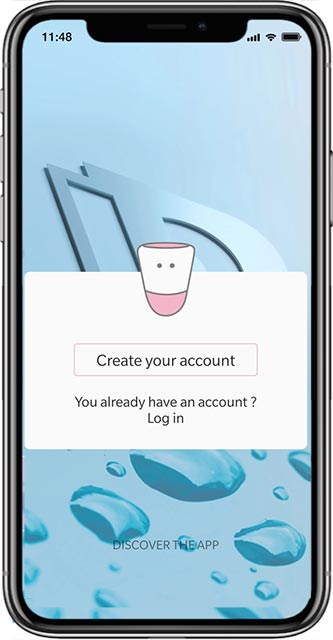
Add your pool.
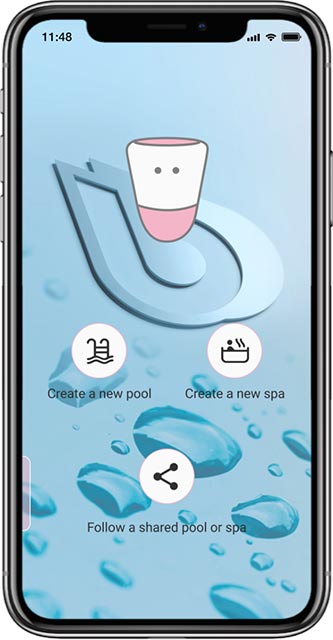
Add your General information.
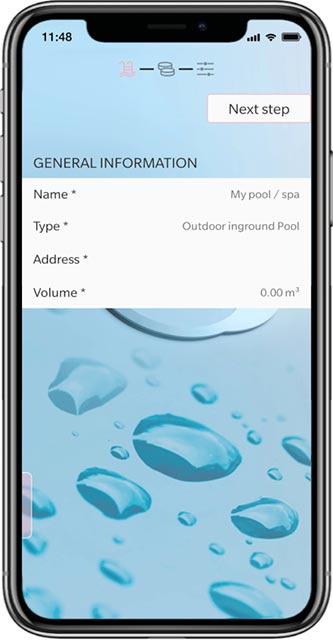
Finalize the Pearl Water Manager Setup.
Equipment.
Select disinfection type:
- Chlorine (Salt, Bromine).
- Ozonator.
- UV.
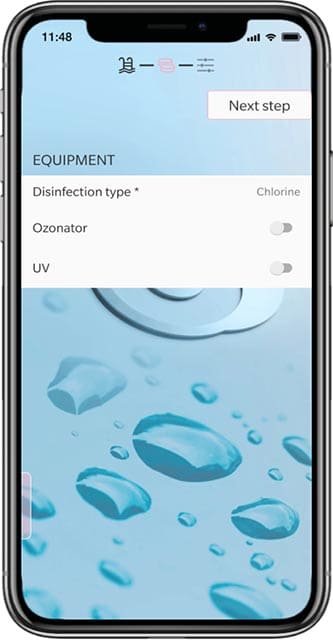
Select target value.
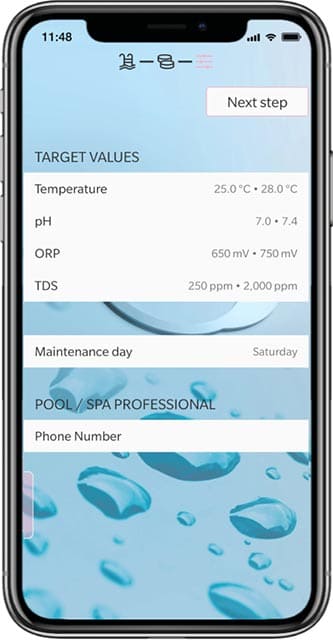
Identify Pearl Water Manager.

Scan the barcode.
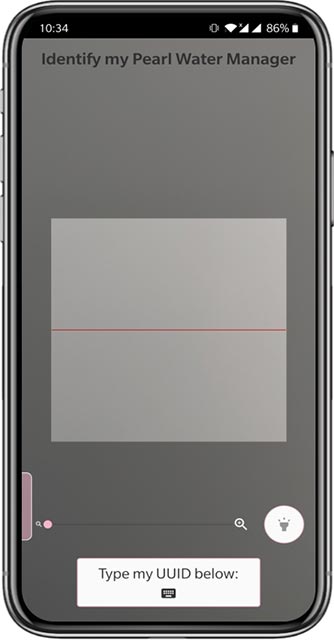
Switch your Pearl Water Manager ON:
- Remove the upper cap using the opening tool.
- Push the button for 5 seconds to switch on your Pearl Water Manager.
- Place the upper cap on the Pearl Water Manager aligning the notches with the pins.
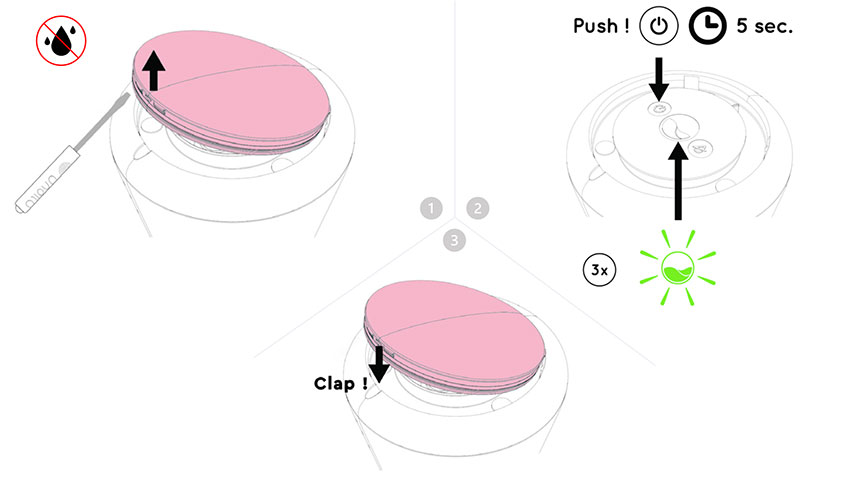
Connect to Wi-Fi network and confirm.
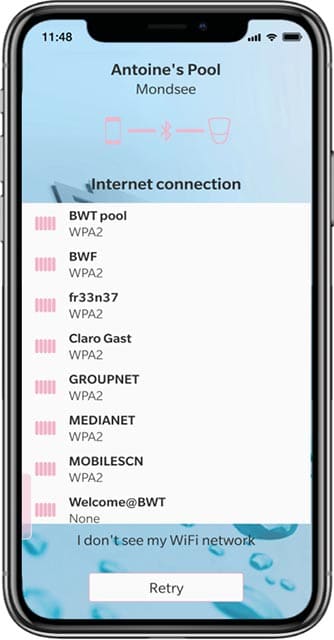
Start Your readings.
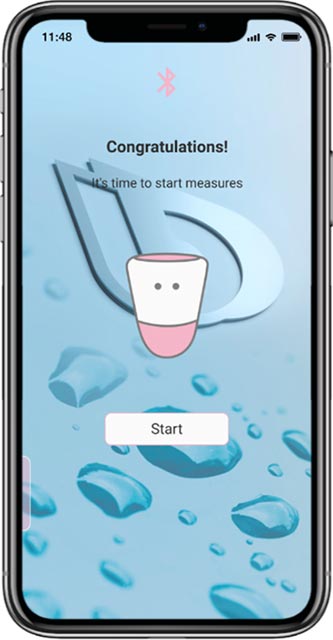
Please remove the sensors protection cap.
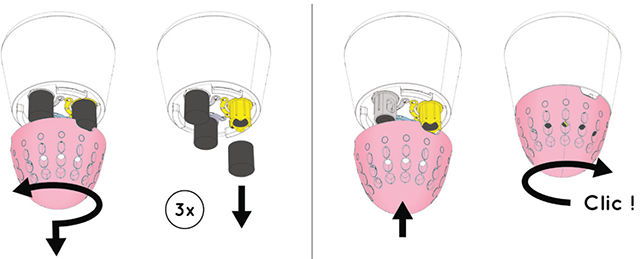
Gently drop Pearl Water Manager into the water.
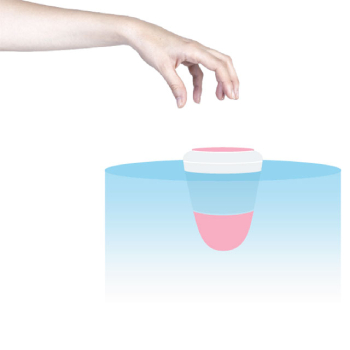
App Download
Download now for free
Pearl Water Manager Q&A
Where can I find the UUID in the app?

What does the BWT Pearl Water Manager measure?
How should I "winterize" or store the BWT Pearl Water Manager?
Can I also use a different charging cable for the Pearl Water Manager or my smartphone charging cable?
Can I leave the BWT Pearl Water Manager in the covered pool or skimmer?
How deep can I submerge my Pearl Water Manager in the water?
How long does a battery charge last?
Why can’t I login to the application?
Why can’t I receive any notification?
How can I change my pool on the application?
To change your pool on the application (volume, name, type of disinfection and pool or address) follow the steps found below.
a. Click your pool settings.
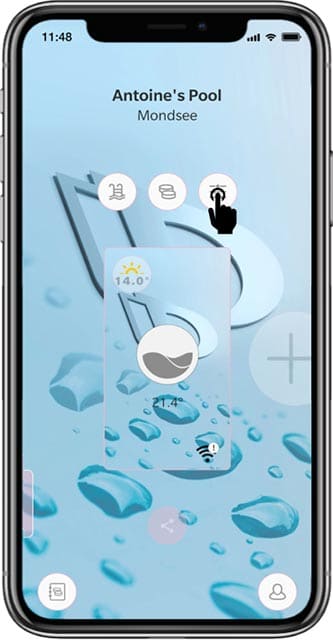
b. Choose which part to alter.
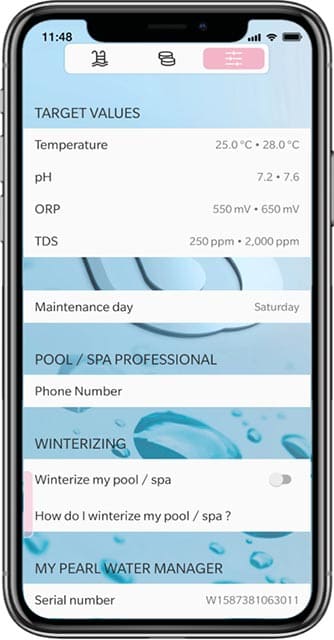
How to do factory reset?
Step 1: Click on your pool.
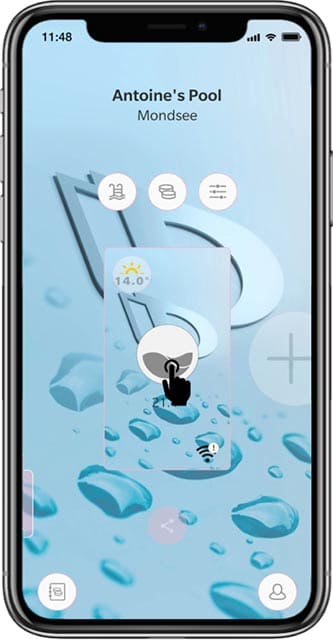
Step 2: Click on remote control.
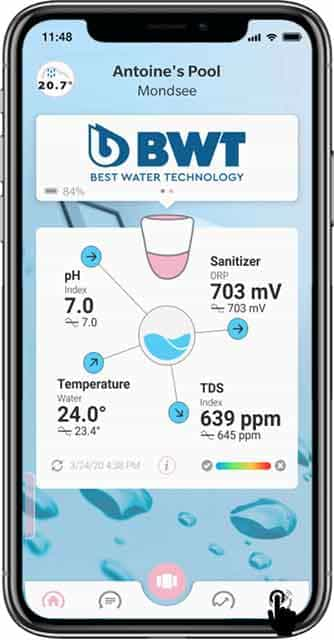
Step 3: Click on Factory reset.
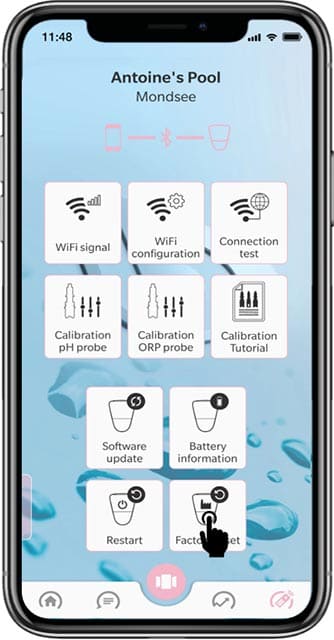
How can I add chemicals in mobile application?
Step 1: Come to home page of the app.
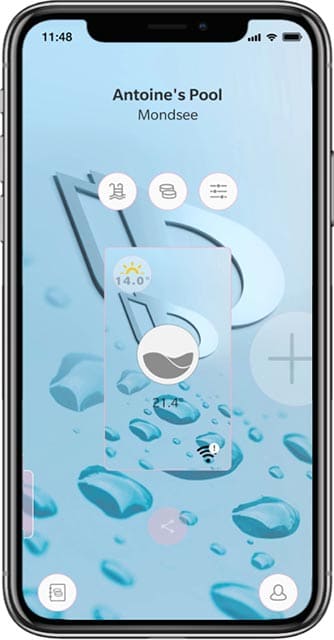
Step 2: Click on the bottom left catalog icon.
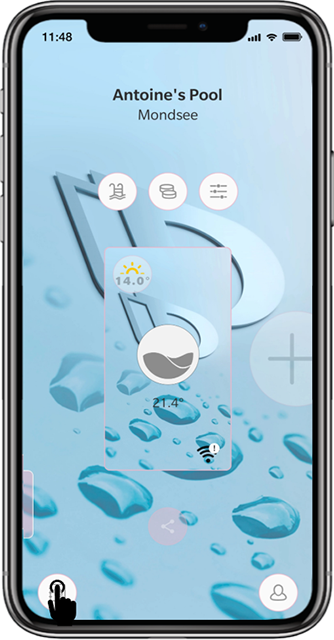
Step 3: Select the chemical.
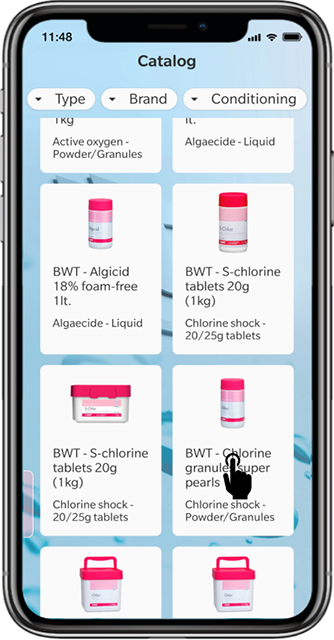
Step 4: Click on ‘’Use as default product’’ similarly you can add and remove the chemicals.
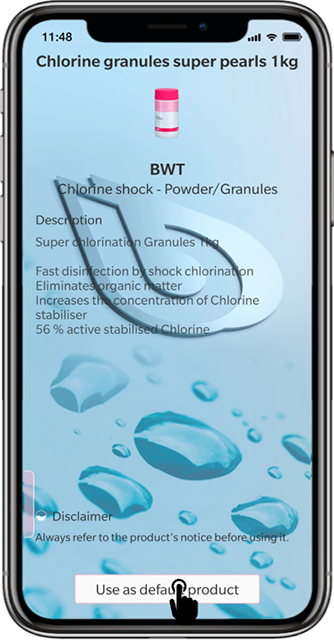
Sensor Q&A
At what point should I calibrate my sensors?
How to calibrate the sensors?
Step 1: Open your CALIBRATION KIT. Inside you will find the 3 solutions as well as a calibration stand. Place the stand on a table.
Step 2: Open your app and click on the remote control in the main menu.
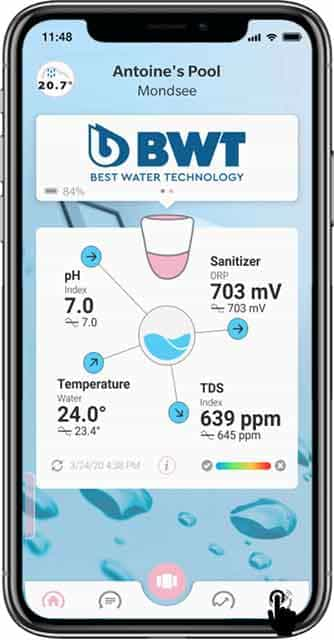
Step 3: Make sure your phone is close enough to your Pearl Water Manager (3 meters/ 10 feet max) and turn on the Bluetooth on your smartphone (make sure you authorized Pearl Water Manager app to use Bluetooth in your phone settings).
Step 4: Click on the probe you wish to calibrate.
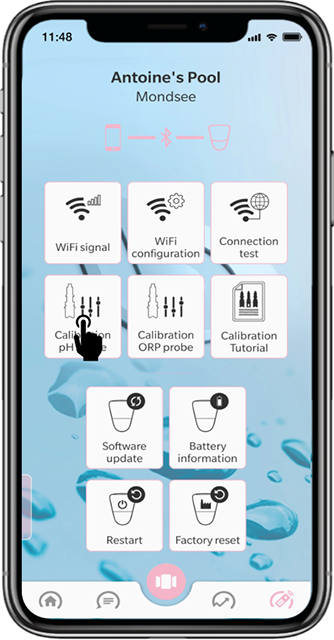
Step 5: Take Pearl Water Manager out of water and dry it as well as your hands.
Step 6 Remove the sensors cap if not already done.
DO NOT REMOVE THE SENSORS.
- Clean the sensor. Here are 2 options to do so: Carefully shake the bottom of your Pearl Water Manager in a tank containing demineralized water
or
- Using a pipette (or other nozzle container), spray 1 or 2 sprays on your sensor in both cases, gently dry it with a non-abrasive, non-electrostatic cloth or paper towel.
Step 7 Place the pH 4 solution inside the calibration stand.
Step 8 Place Pearl Water Manager steadily in the stand, each sensor fitted in one of the holes.
If you did other calibrations before, reset to factory settings first. Then click on « Calibrate » and follow the Instructions.
How to remove the covers on the sensors?
Step 1: Twist the bottom half of your Pearl Water Manager left and remove it.
Step 2: Remove the covers from the sensors, making sure that you put them back in the box. (They are helpful if you want to keep your Pearl Water Manager out of the water, see here).
Step 3: Put the part that you removed in Step 1 back.
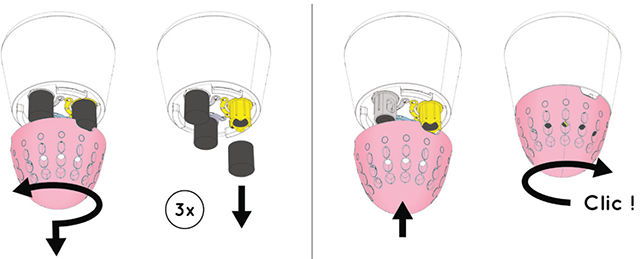
How to replace a sensor?
Your sensor is broken or has reached the end of its life?
Follow these easy steps to replace it yourself, in no time.
Video: https://www.youtube.com/watch?v=HFCQm0JzNGI&t=27s
- Remove Pearl Water Manager from the water and dry it. Make sure your hands are dry too.
- Remove sensor’s cap.
- Using the tool provided with Pearl Water Manager, remove the old sensor, and place the new one.
- Place the sensor cap back on Pearl Water Manager.
- In the app, click on the remote control. Select the sensor concerned and then click on “reset (new sensor)”.
Then you can put Pearl Water Manager back in the water!
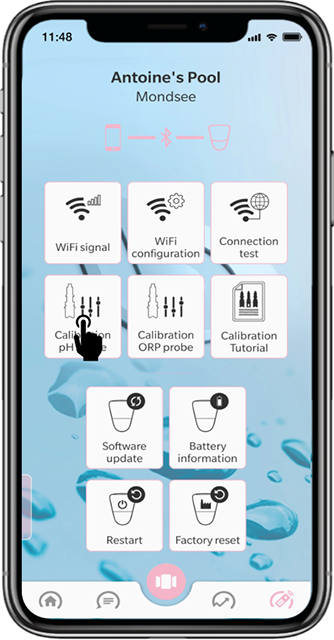
Connectivity Q&A
The connection between the BWT Pearl Water Manager and the app works then Why the Pearl Water Manager does not measure anything?
How to configure Wi-Fi connection to Pearl Water Manager?
During the stages of setting up and configuring your Pearl Water Manager, your Pearl Water Manager and the mobile app will communicate using a Bluetooth connection.
Step 1: Click on remote control.
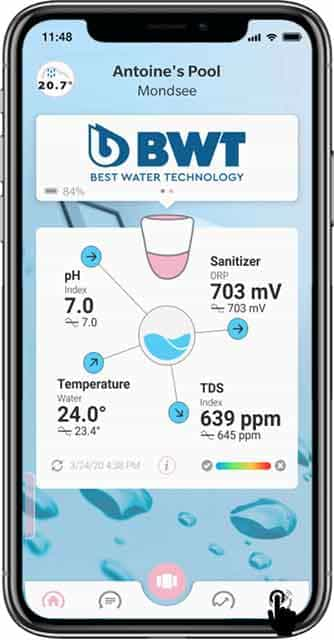
Step 2: Select Wi-Fi configuration.
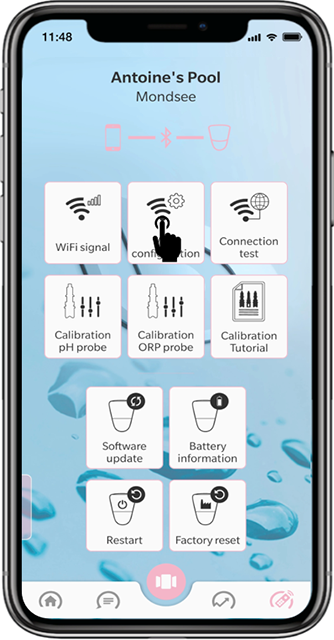
Step 3: Select network and password if requires.
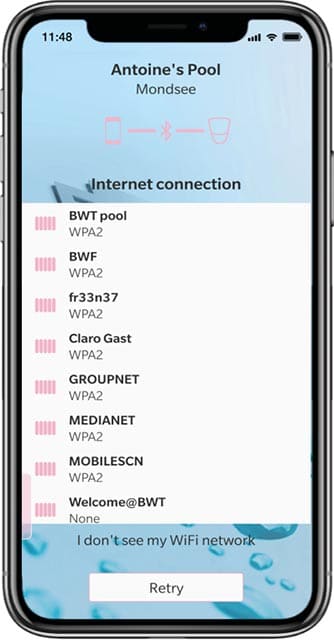
How can I extend my Wi-Fi to my garden?







